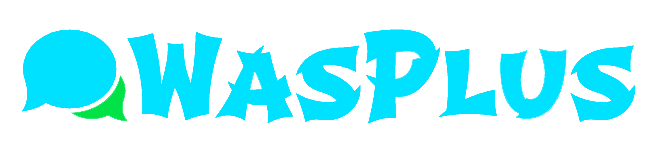WhatsApp Plus is an unofficial modified version of the WhatsApp application. However, it has more features and functionalities than the original app. This version has few options in the privacy and security WhatsApp Plus area, like a new functionality of file sending and customizing your app as peruser demands, which regular WhatsApp does not have.
WhatsApp Plus users take advantage of the variety of visual themes and skins available for customization. Thereare many new smileys and emotions on the updated version of WhatsApp. But areyou wondering how to use WhatsApp Plus and how it works? Well, then keep reading this article to know more aboutit.
How to Use WhatsApp Plus?
A regular WhatsApp user will have noproblems learning to use WhatsApp Plus since it is pretty similar to the original app version.
However, the WhatsApp Plus app canbe installed only when the original WhatsApp is uninstalled, and you cannot download it from the Google Play Store. Instead, the APK file needs to be downloaded and then installed manually.
Once your app is downloaded, youhave to log in with your phone number and start communication with the contacts.
WhatsApp Plus Interface
The interface is pretty similar to the original WhatsApp but with some significant differences. It has 3 tabs which are Chats, Status, and Calls.
Chats are the lists of conversations between two individuals or groups. You will have to click on the floating iconwith a + sign to initiate a conversation and pick the icon that looks like thetext bubble. If you want to make a call, the concerned chat has to be selected,and the video camera or phone icons to be clicked. The keyboard is displayed when you click the bottom text box of the chat window.
Open Camera records videos and pictures to be posted on the Status tab. In addition, the floating pencil icon allows you to write and send text messages as status.
Calls can also be made and taken directly through the third tab. You can start conversations through the floating phone-shaped icon where you select the contact.
Customization WhatsApp Plus
To customize your WhatsApp plus app, you have to click on the button with three dots located in the upper right corner of the first screen. The appearance of the chat screen can be changed by selecting the chat window. So now, the chats will be seen with the chosen fontand color.
Besides, when you choose the universal option on the home screen, the menu’s look changes. The menu icon onthe screen can also be customized by changing its color and appearance.
Moreover, the header can be customized by changing the background color as per your needs. Finally, thereis an option to disable the picture while chatting, and switching on this menu will disable contact pictures during the chats.
Final Words
The WhatsApp Plus application has many morefeatures than the original WhatsApp. However, WhatsApp Plus backup is required as important files and contacts onmobile devices can be deleted while using the app and need to be preserved. Nevertheless, if you want to enjoy the features offered by WhatsApp Plus, download the app.