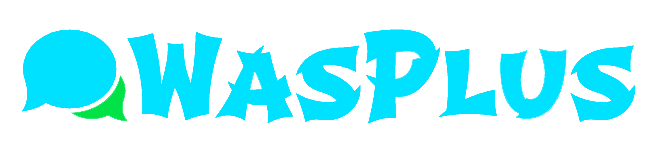Customization Options of WhatsApp Plus
Everyone loves customization, whether through applying a fancy theme or changing the phone’s wallpaper once in a while. But what about the app’s customization?
Well, there are very few messaging applications that enable little or more modification to their users. WhatsApp Plus APK is one of those apps that allows its users to personalize the functioning and interface using numerous available options.
The overall WhatsApp Plus customization options can be found in the configuration section and settings but you can also personalize specific contact’s chat through the contact’s settings.
WhatsApp Plus Customization
Let’s get started with WhatsApp Plus general customization options.
Open the chat tab of WhatsApp Plus, tap on the three horizontal stripes icons on the upper right corner of the screen and then click on the “Plus Settings.” Option.
You will land on the general settings of the app. Now focus on the available customization options including, “Theme, Universal, Home Screen, Chat Screen, and Widget.”
Now let’s talk about themes! What are they and how can we apply the one on our WhatsApp Plus?
A theme is a pre-designed XML template that completely modifies an app’s appearance, from the wallpaper to the color scheme.
WhatsApp Plus Themes
WhatsApp Plus offers the user numerous theme application options to its users. When you click on themes, you will find these options available;
Download Themes: with this option, you can access thousands of different themes in an online library. All you’re needed to do is to scroll through the list and down the one you like. Within a few seconds, your WhatsApp Plus interface will be changed completely.
Load Themes: this option enables the user to import any theme saved on the SD card to apply.
Save Themes: let the user save all the changes made to a currently chosen theme.
Restore Theme: Want to restore the installed theme’s original settings? With the restore theme option, you can do this and take your WhatsApp Plus back to the original theme.
Reset Preferences: The default appearance will be restored.
Delete saved/installed themes: uninstall and unsaved all the installed and saved themes.
Universal
In this option, you can explore different customization-related settings, including colors, styles, hide media from the phone’s gallery, backup and restore, and advanced settings options.
Home Screen
Modified WhatsApp Plus offers modified home screen appearance options which include the chat window where all your conversations are listed. The home screen’s options include Header, rows, floating action button, and status bar.
Chat Screen
WhatsApp Plus customization options are amazing, here’s the proof. Not only has the app allowed its user to customize the general interface but also their chat screens. In the Chat screen option, you can look for all the chat window customization settings. Just like previous options, you can find specific and generalized settings of certain parts of the interface.
Chat screen customization options include action bars, bubbles and ticks, pics, conversation entry style, MODs, Voice notes/audio mods, and forward settings.
Widgets
Widgets include adjustment of WhatsApp+ widgets appearance. It enables the user to change the widget’s background colors, contact status, and name.
So what are you waiting for? You can download WhatsApp Plus free versions from Wasplus and explore innumerable customization options available today.
Conclusion
Get your hands on 100+ contact and interface customization options with WhatsApp+. So what are you waiting for? Say goodbye to the boring standard WhatsApp theme and hello to the customizable world of WhatsApp Plus.