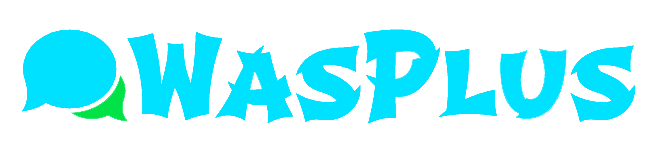WhatsApp Plus is a popular unofficial version of the original WhatsApp that offers plenty of features to enhance your texting experience. In addition, you can modify and customize your account by using various options available on the app.
You can conveniently follow these simple steps if you wish to back up your chats on WhatsApp Plus. Backups ensure that your data is safe from any mishaps. In this article, we have discussed how to back up your WhatsApp+. So, let’s check it out!
How To Backup WhatsApp Plus?
It is easy to back up your files on WhatsApp Plus and takes the shortest time to implement. Here we will find out how to make a backup on WhatsApp Plus.
How to Copy Chats from WhatsApp to WhatsApp Plus?
If you wish to import your chats from the official WhatsApp to this mod version, you must back up the conversations on regular WhatsApp first and delete the app.
Follow the steps below to back up chats on WhatsApp.
Step 1: Open the WhatsApp application and hit the three horizontal dots in the right top corner.
Step 2: Select the Settings tab.
Step 3: Move to the tab of “Chats” and click on it.
Step 4: Choose “Chat Backup”
Step 5: Select “Backup” on the next page.
Now you can safely uninstall WhatsApp and download the WhatsApp Plus APK file. Once you download the app, follow the steps below to keep a copy of the backup chats.
Step 6: On your device, navigate to Files.
Step 7: Navigate to find the WhatsApp backup and install it.
Step 8: Log in to WhatsApp Plus and confirm your phone number.
Step 9: After the verification process is complete, you will be prompted to restore backup chats. Click on the option and proceed to restore the chats.
The last step will restore your chats on the WhatsApp Plus app.
WhatsApp Plus: How to Backup Your Conversations
If you wish to back up your conversation on WhatsApp Plus, you can follow the steps below to quickly and conveniently backup your chats.
Step 1: Open the WhatsApp Plus app
Step 2: Select “Settings.”
Step 3: Navigate to the “Chat Backup” option and click on it.
Step 4: You will get a prompt asking you to choose the frequency and storage location. Select the appropriate option and proceed.
The last step will back up your WhatsApp Plus conversations. You can choose to restore it later whenever you need it.
Why Should You Backup Your Chats?
Since WhatsApp Plus is an unofficial app, it is probable to get banned anytime. So, to protect your valuable conversations, documents, and files, it is essential to keep a backup so that you have a copy of them whenever the need arises.
If you are changing devices or getting a new number, you can quickly get access to all your previous conversations if you have a backup. Then, you only have to log in to the new account and restore your backup chats.
Download Whatsapp Plus for your device
Backups are essential to prevent yourself from facing any mishaps with WhatsApp Plus chats. You can conveniently create backups using the steps mentioned in this article. So, download the app now and use it without any hassles.